AutoSave
€4.99
Saves Documents automatically
Inventor AutoSave
Introduction
Inventor AutoSave automatically saves documents for Autodesk® Inventor® users after a set period.
Background
What is the Problem?
In some cases, when using Inventor, there may be occurrences where the software crashes unexpectedly, leaving users in a situation where they may have forgotten to save their documents.
General Usage Instructions
Inventor AutoSave is a highly efficient tool that consistently and automatically saves documents in the background, ensuring data security and uninterrupted workflow for users.
It ensures the saving of all types of documents, including parts, assemblies, drawings, and presentations.
If your files need to be migrated, Inventor AutoSave gives you the option to save or cancel the saving process using the Inventor Save Dialog. This is important for preserving the original files and ensuring they remain unchanged.
AutoSave will only save the document if changes are made. This helps keep the Inventor process clear for users.
It is generally advisable to consider setting the AutoSave interval to a minimum of 15 minutes to enhance document security and data protection.
The default setting for Inventor AutoSave is enabled, which is visually represented by the blue icon of the application. To disable Inventor AutoSave, users can click on the AutoSave button. This action will change the color of the icon to red and provide a clear indication of the current AutoSave status.
Installation/Uninstallation
Installation guide: https://youtu.be/8Sb7y-XD9qI?si=v8kJ8u1E4Jyfm5Ca
The Add-in works for Autodesk® Inventor® releases since 2020.
The installer that ran when you downloaded this app/plug-in will start installing the app/plug-in. OR double-click the downloaded installer to install the app/plugin.
You can unload the plugin without uninstalling it by unchecking the “Loaded/Unloaded” checkbox associated with the plugin in the Inventor Add-In Manager. You may have to restart Inventor to unload the application completely.
To uninstall this plug-in, exit the Add-in if you are currently running it, simply rerun the installer, and select the “Uninstall” button. OR you can uninstall it from ‘Control Panel/Programs and Features’ (Windows 7/8.1/10/11), just as you would uninstall any other application from your system.
Licenses
Each App offers a 15-day trial for users to explore the app’s features and functionality before purchasing a license.
For each Product, a new license will be generated and found on the order Page.
The Add-in is for 1 PC for 1 Year (the user will be notified about the rest of the days).
For Floating /Unlimited licenses or multi-users/Offline Activation (Contact us)
30 Days Money-Back Guarantee!
Downloads
Only logged in customers who have purchased this product may leave a review.

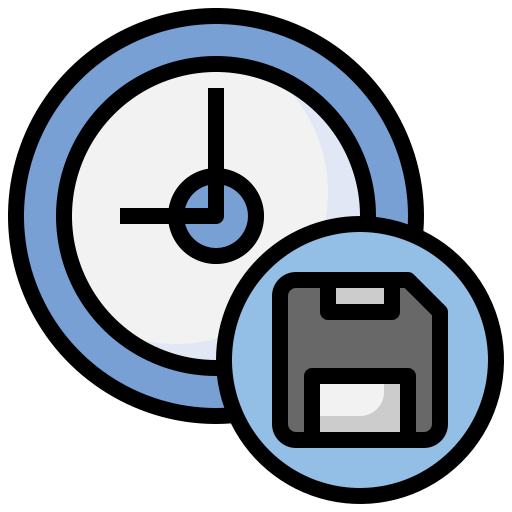
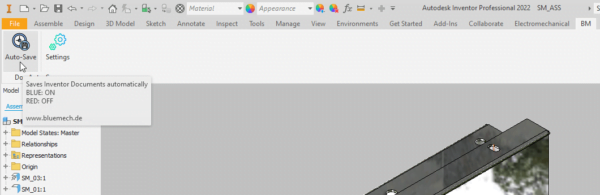
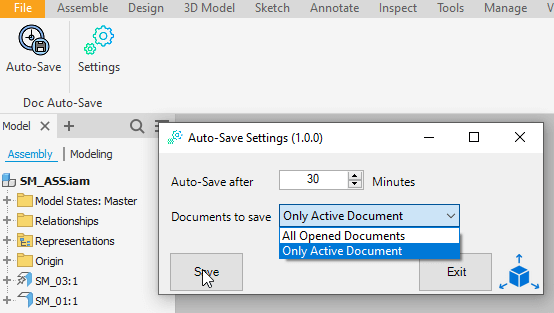
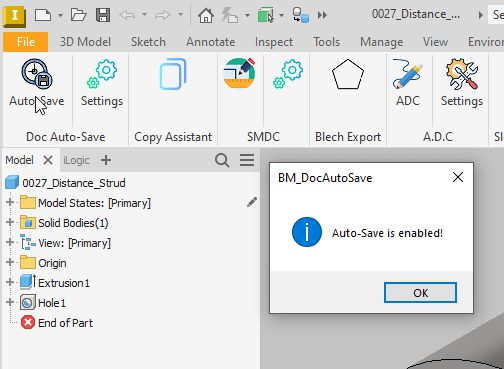
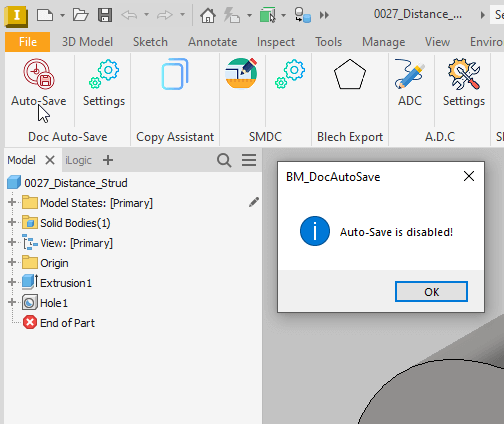
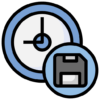
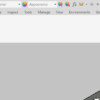
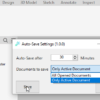
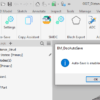
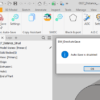
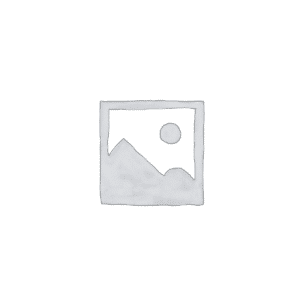

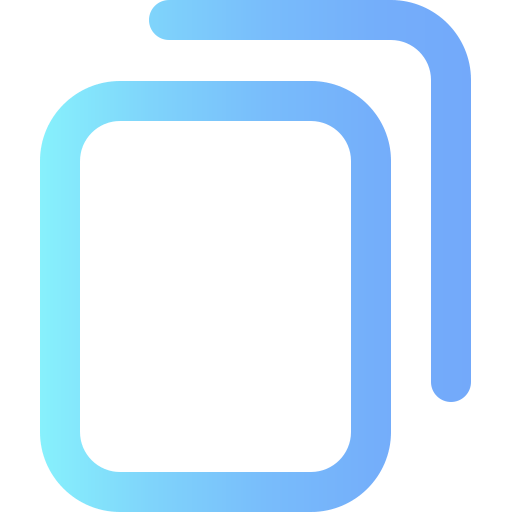


Reviews
There are no reviews yet.