Inventor Slot Mid Axis
Introduction
SMA (Slot Mid-Axis) is an add-in for Autodesk® Inventor®. it helps the users to quickly and efficiently create Center Axes for Slots, saving you a lot of time and efforts.
Background
Autodesk® Inventor® doesn’t have a direct way to create Middle Axes for Slots, which can make it challenging to center a hole from one plate to the middle of a slot on another plate.
Users often add constraints based on the slots’ width and length, which can be time-consuming and require updates if the parameters change later.
General Usage Instructions
With SMA (Slot Mid-Axis), you can create a Middle Work Axis for Slots in just one click.
The created Axis will remain in the middle of the slot, and changing slot parameters won’t affect the created Axis.
It will always point to the middle of the slot, making it a convenient solution for centering holes from one plate to the middle of a slot on another plate in Autodesk® Inventor®.
How it works
SMA (Slot Mid-Axis) can be started from both Assembly and Part Documents, allowing users to create a Middle Work Axis for their Slot in just one click regardless of the document type they are working on.
Overview: https://youtu.be/A0OT92wBaE4
- The App will ask you to select one of the Slot faces.
- It will analyze your selection.
- Check the best way to create the Mid Axis.
- Creates the Mid Axis.
- Renames the Axis to its Feature.
- Rearrange your Browser.
Installation/Uninstallation
Installation guide: https://youtu.be/8Sb7y-XD9qI?si=v8kJ8u1E4Jyfm5Ca
The Add-in works for Autodesk® Inventor® releases since 2020.
The installer that ran when you downloaded this app/plug-in will start installing the app/plug-in. OR double-click the downloaded installer to install the app/plugin.
You can unload the plugin without uninstalling it by unchecking the “Loaded/Unloaded” checkbox associated with the plugin in the Inventor Add-In Manager. You may have to restart Inventor to unload the application completely.
To uninstall this plug-in, exit the Add-in if you are currently running it, simply rerun the installer, and select the “Uninstall” button. OR you can uninstall it from ‘Control Panel/Programs and Features’ (Windows 7/8.1/10/11), just as you would uninstall any other application from your system.
Licenses
Each App offers a 15-day trial for users to explore the app’s features and functionality before purchasing a license.
For each Product, a new license will be generated and found on the order Page.
The Add-in is for 1 PC for 1 Year (the user will be notified about the rest of the days).
For Floating /Unlimited licenses or multi-users/Offline Activation (Contact us)
30 Days Money-Back Guarantee!
Downloads
Only logged in customers who have purchased this product may leave a review.


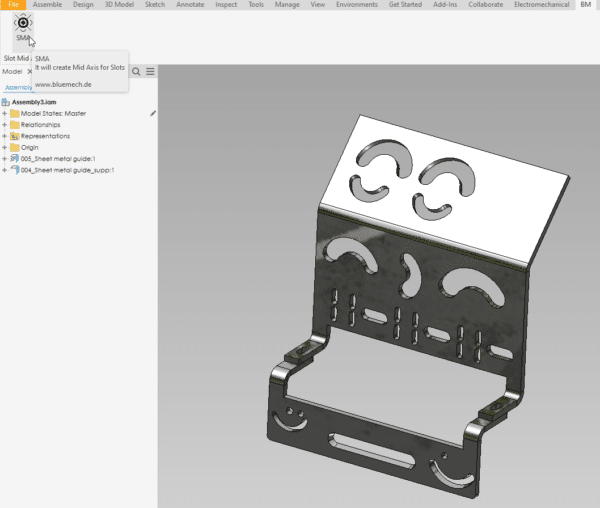
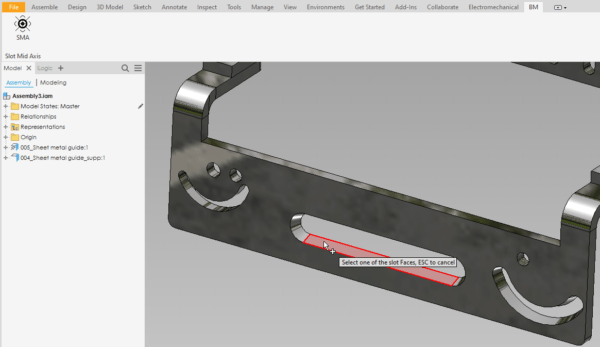

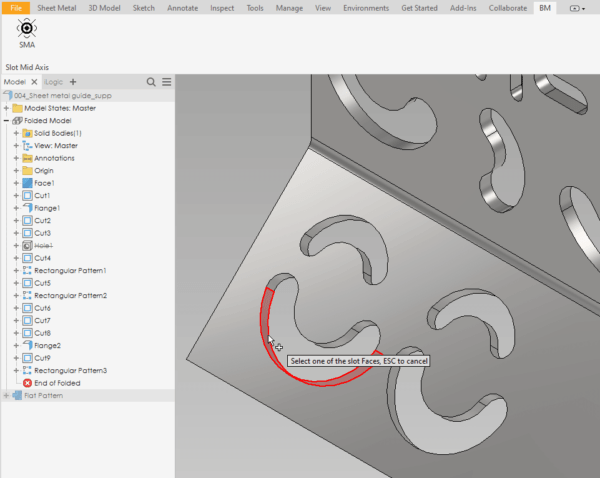
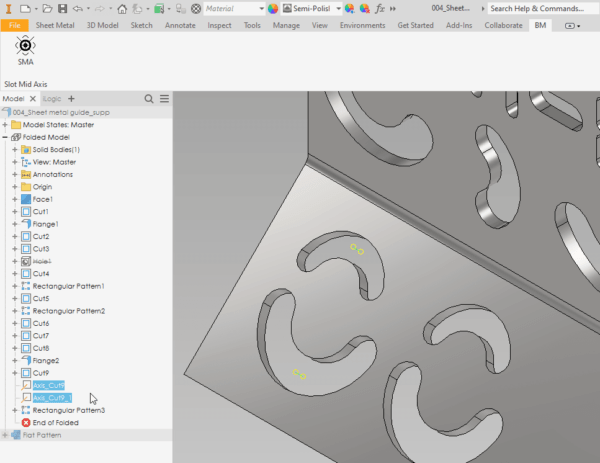
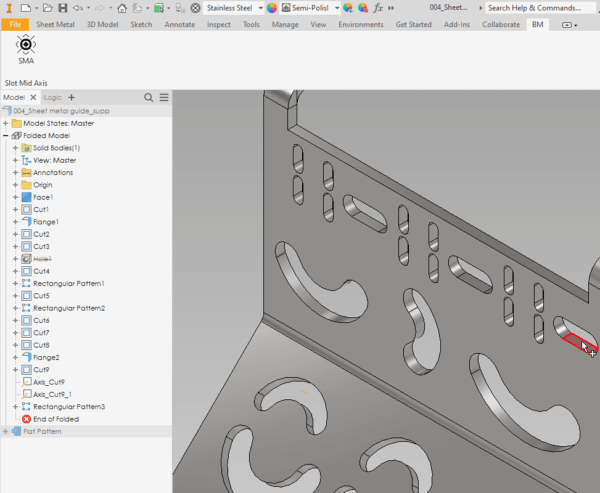

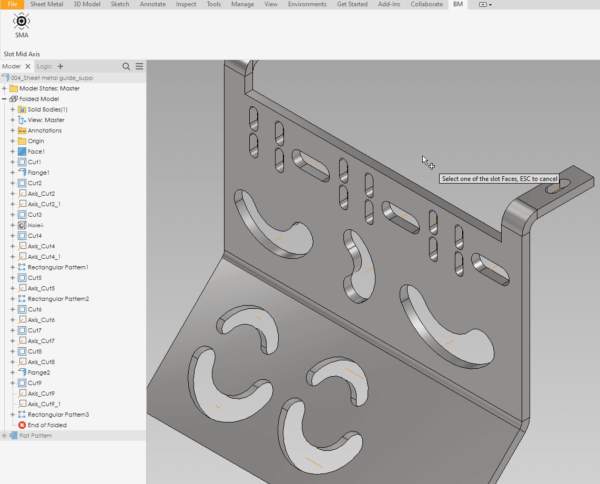

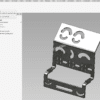
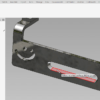

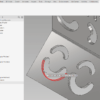
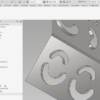
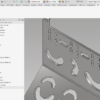
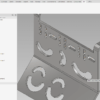
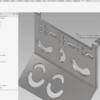
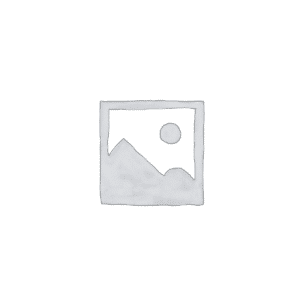
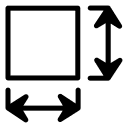
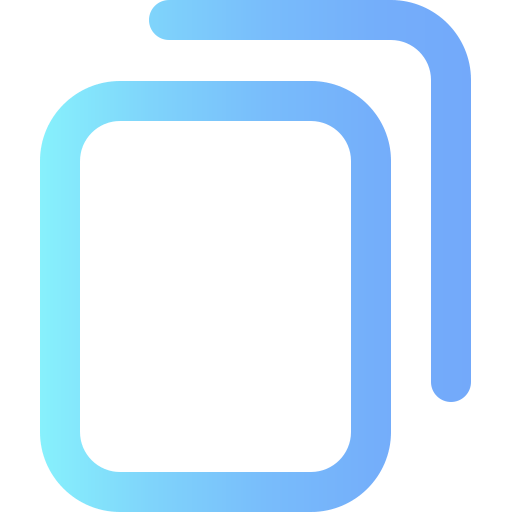


Reviews
There are no reviews yet.