Introduction
Title Block Replacement will help Autodesk® Inventor® users to easily update/Replace Title Blocks and Borders.
Background
What is inventor Title block?
Title blocks are used to record all important information necessary for the drawings.
What is the Problem?
Many inventor users update their Title Block(s) or Border(s) for Ex. adding/Removing more information to the source one.
Some Users need to update the Title block(s)/Border(s) on previously created drawings.
While fixing a single drawing is easy. But when it comes to many drawings, then it’s very time-consuming.
General Usage Instructions
With inventor Title Block Replacement, it is possible to automate the process and save time. One approach is to copy the data to the drawings, while another approach is to replace the existing data. The best approach depends on the specific needs of the user.
Title Block Replacement has great features:
- Automatically reads Title Blocks and Borders from source Drawing
- (optional) Project dependant settings ( This means different settings for different projects)
- Read Drawing documents from Foldes + subfolders
- Read Drawing documents from a list
- Works with events or Triggers (After Opening a Drawing/Before saving a Drawing)
- Unlimited Nr. of Title Blocks and Borders
- Revision Nr. to show the current revision of the latest update
- Allows to copy data to the drawings
- Error Report ( if any available)
How does Title Block Replacement work?
Once the Inventor user clicks the add-in Button for the first time
- Title Block Replacement will automatically use the current project’s default drawing Template as a starting point.
- It will read all drawing Title Blocks and Borders
- (optional) Inventor users can select a particular drawing template to use for their project
- The users are empowered to effortlessly remove any unnecessary Title Blocks or Borders
- The user can choose whether to replace/copy the Data
- Allows the possibility to add triggers to automate the process (After Opening a Drawing/Before saving a Drawing)
Installation/Uninstallation
Installation guide: https://youtu.be/8Sb7y-XD9qI?si=v8kJ8u1E4Jyfm5Ca
The Add-in works for Autodesk® Inventor® releases since 2020.
The installer that ran when you downloaded this app/plug-in will start installing the app/plug-in. OR double-click the downloaded installer to install the app/plugin.
You can unload the plugin without uninstalling it by unchecking the “Loaded/Unloaded” checkbox associated with the plugin in the Inventor Add-In Manager. You may have to restart Inventor to unload the application completely.
To uninstall this plug-in, exit the Add-in if you are currently running it, simply rerun the installer, and select the “Uninstall” button. OR you can uninstall it from ‘Control Panel/Programs and Features’ (Windows 7/8.1/10/11), just as you would uninstall any other application from your system.
Licenses
Each App offers a 15-day trial for users to explore the app’s features and functionality before purchasing a license.
For each Product, a new license will be generated and found on the order Page.
The Add-in is for 1 PC for 1 Year (the user will be notified about the rest of the days).
For Floating /Unlimited licenses or multi-users/Offline Activation (Contact us)
30 Days Money-Back Guarantee!
Downloads
Only logged in customers who have purchased this product may leave a review.

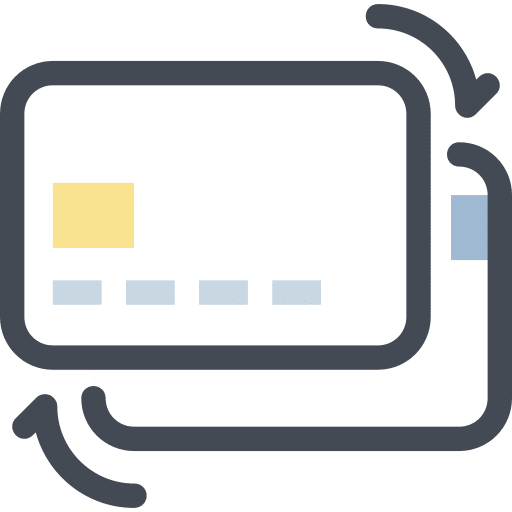
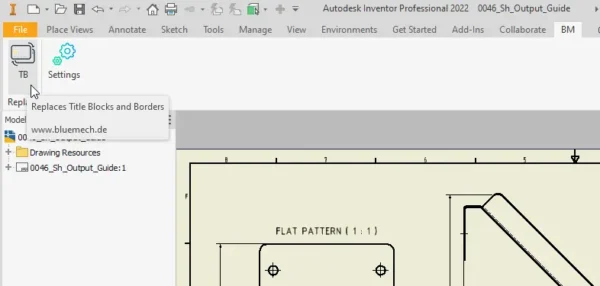
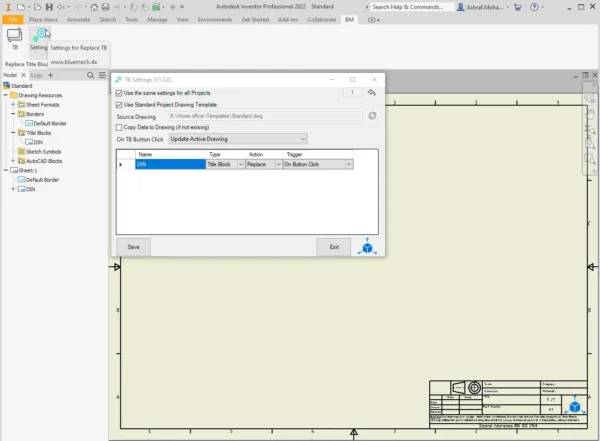
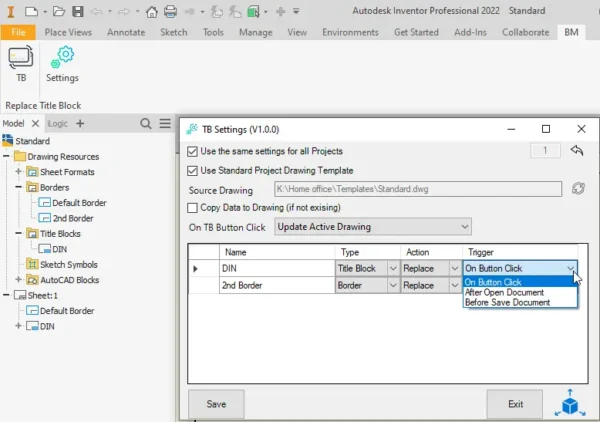
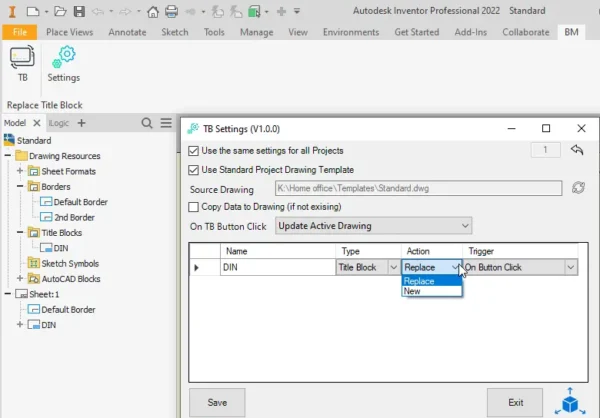
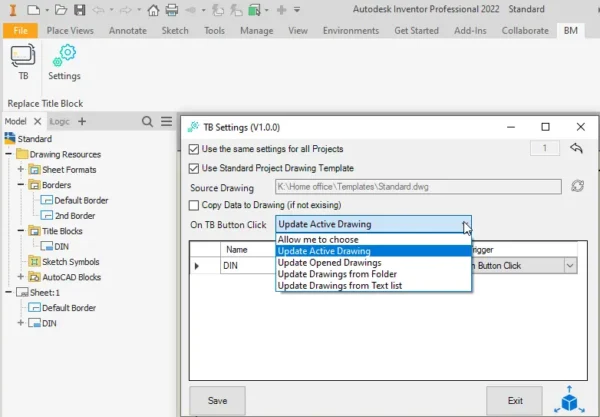
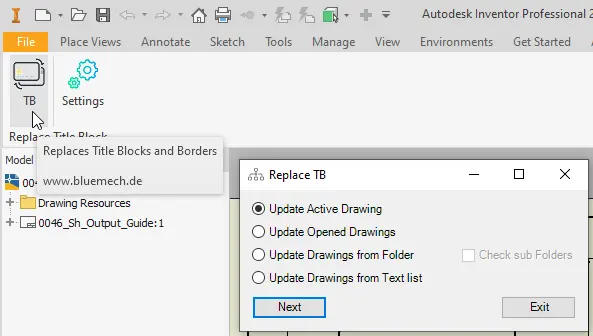
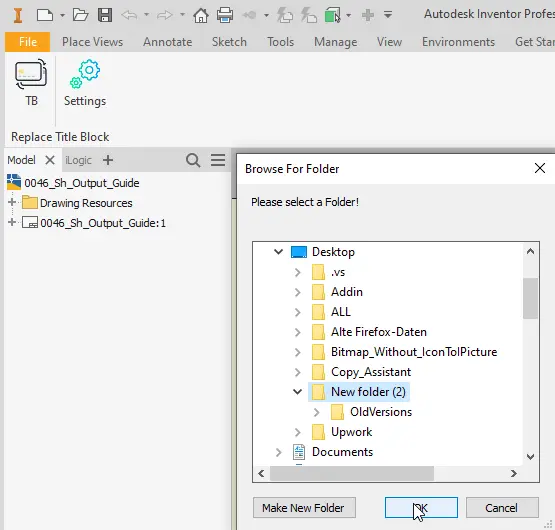
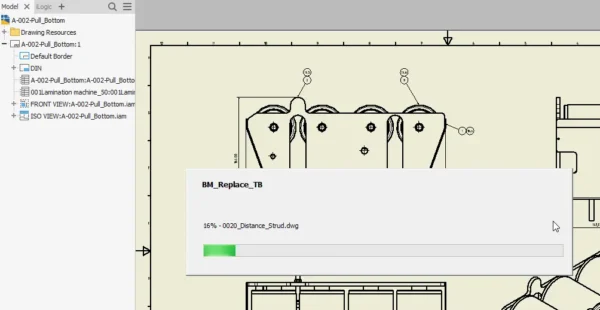
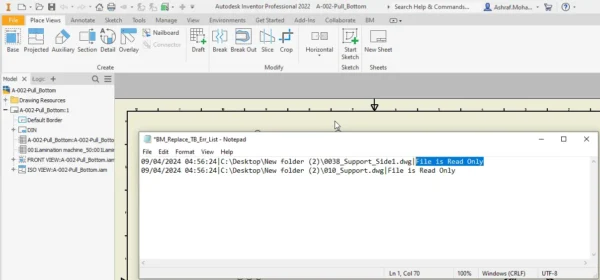
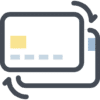
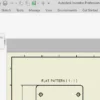
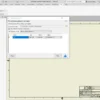
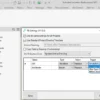
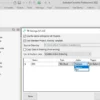

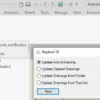
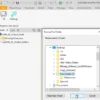
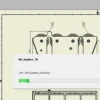
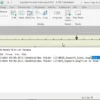
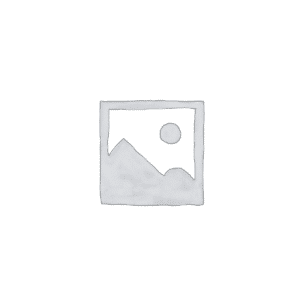
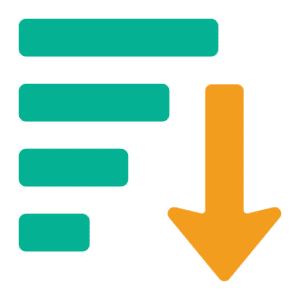
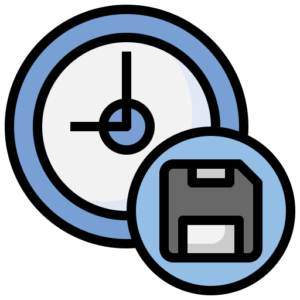
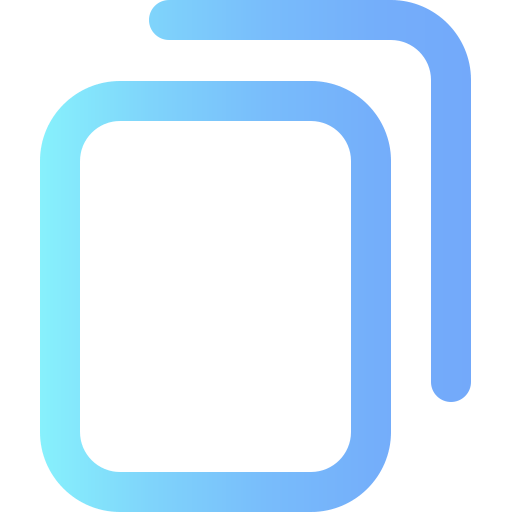

Reviews
There are no reviews yet.