Inventor Browser Rearranger
Introduction
Inventor Browser Rearranger allows Autodesk® Inventor® users to easily reorder browser nodes within their Model Browser in the Assembly Document, which will help them keep their work organized and professional.
Background
When handling an assembly with multiple components, such as assemblies, parts, sheet metals, and standard content center parts, the cluttered appearance of the Inventor Model Browser can present challenges when attempting to locate similar components or maintaining a tidy workspace. Sometimes it just looks messy and not professional and Investing time to reorder the browser is time-consuming.
General Usage Instructions
Inventor Browser Rearranger is a highly efficient tool that reorders browser nodes within your Model Browser in the Assembly Document, enhancing the professional organization of your work.
When the user clicks the Add-in button, the tool will effortlessly reorganize all Browser Nodes, resulting in a polished and professional appearance. This enhancement goes beyond aesthetics; it significantly aids users in their design process. With the Inventor Browser Rearranger, users can easily locate all similar components grouped together, making it simpler to assess their options and determine the next steps in their projects. The tool also allows users to quickly identify the number of similar components present within an assembly at a glance.
To provide users with maximum flexibility and cater to their individual preferences, the Inventor Browser Rearranger includes a range of customizable features. Users can tailor the layout and organization according to their specific needs, enhancing both efficiency and productivity in their design workflow.
- Delete Empty Folders: This option allows the Add-in to delete empty Inventor browser folders, helping to maintain a more organized Browser.
- Folder Name of CC St.: The Inventor Browser Rearranger tool simplifies the organization of Standard Content Center Parts, such as bolts, screws, nuts, bearings, and more. With this tool, users can easily create a dedicated folder for these components and customize the folder name according to their preferences.
- Trigger: This option provides enhanced flexibility in the operation of the Add-in, allowing users to select from three distinct triggers based on their specific needs and workflow preferences.
- **On Button Click**: This trigger initiates the Add-in functionality when the user manually clicks a designated button within the application. This option is ideal for situations where users want to control exactly when the Add-in is used.
- **After the Open Document Event**: With this trigger, the Add-in activates automatically once an Assembly Document is opened. This is particularly useful for users who require immediate access to the Add-in’s features upon opening their document, streamlining the workflow from the beginning.
- **Before the Save Document Event**: This recommended trigger ensures that the Add-in launches right before an Assembly Document is saved. Utilizing this option allows users to incorporate any necessary adjustments or reviews within the Add-in before finalizing their document, helping to prevent potential errors and ensuring a smoother saving process.
Sort Order: By default, Inventor Browser Rearranger rearranges the Model Browser nodes based on their Document types.
- Inventor Folders
- Inventor Welded Assemblies
- Inventor Standard Assemblies
- Inventor Standard Parts
- Inventor Sheet Metals
- Rest(Virtual Components, Component pattern, …etc)
Autodesk® Inventor® users can easily change the sorting order of Model Browser nodes by simply dragging and dropping the icons in the settings.
Inventor Browser Rearranger will only rearrange Browser Nodes if necessary, which helps keep the Inventor process clear for users.
Lastly, It’s recommended to set the Trigger to Before Save Document and use the add-in Inventor AutoSave This is a perfect combination.
Installation/Uninstallation
Installation guide: https://youtu.be/8Sb7y-XD9qI?si=v8kJ8u1E4Jyfm5Ca
The add-in works for Autodesk® Inventor® releases since 2020.
The installer that ran when you downloaded this app/plug-in will start installing the app/plug-in. OR double-click the downloaded installer to install the app/plugin.
You can unload the plugin without uninstalling it by unchecking the “Loaded/Unloaded” checkbox associated with the plugin in the Inventor Add-In Manager. You may have to restart Inventor to unload the application completely.
To uninstall this plug-in, exit the Add-in if you are currently running it, rerun the installer, and select the “Uninstall” button. Alternatively, you can uninstall it from ‘Control Panel/Programs and Features’ (Windows 7/8.1/10/11), just as you would uninstall any other application from your system.
Licenses
Each App offers a 15-day trial for users to explore the app’s features and functionality before purchasing a license.
A new license will be generated and found on the order Page for each Product.
The Add-in is for 1 PC for 1 Year (the user will be notified about the rest of the days).
For Floating /Unlimited licenses or multi-users/Offline Activation (Contact us)
30 Days Money-Back Guarantee!
Downloads
Only logged in customers who have purchased this product may leave a review.

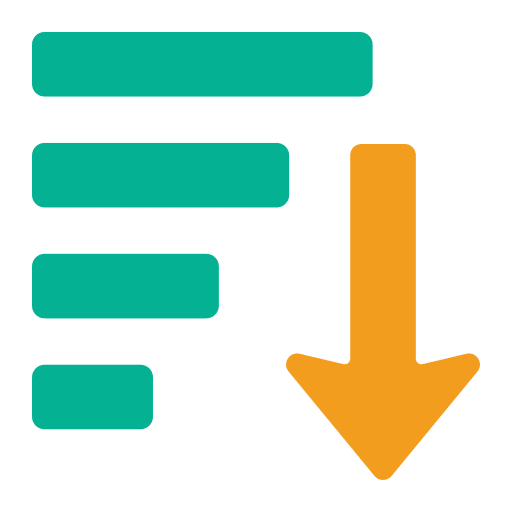

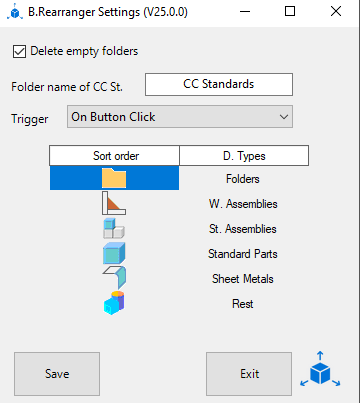
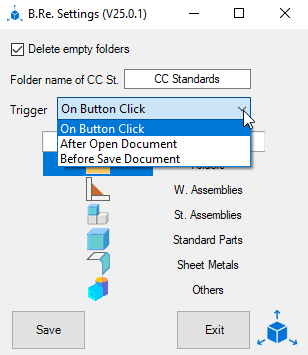
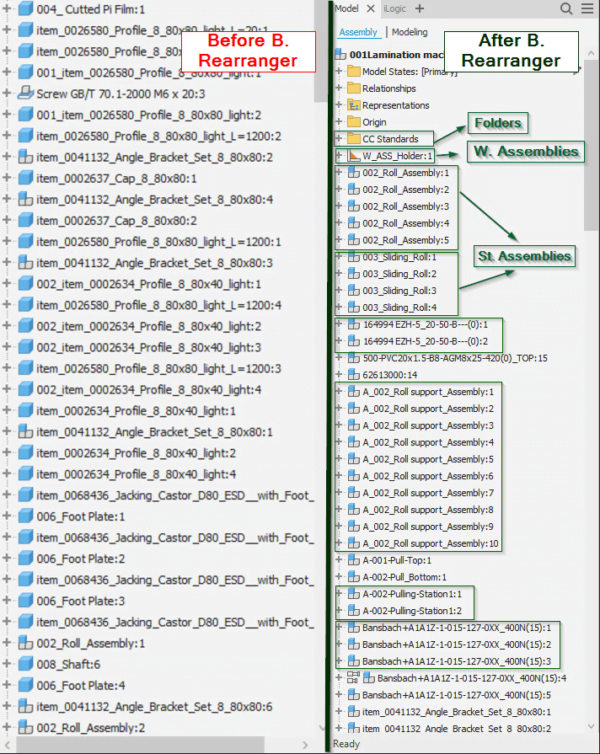
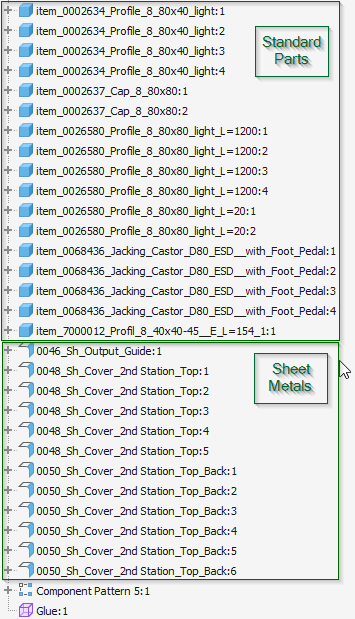
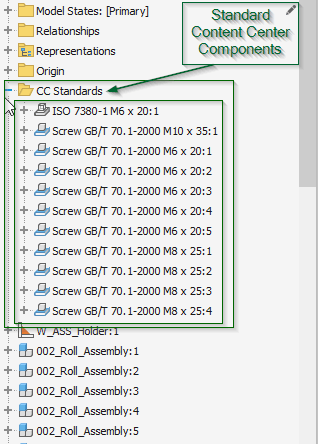

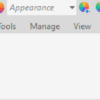
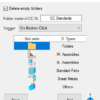
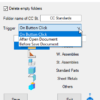
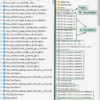
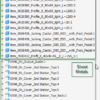
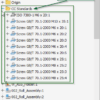
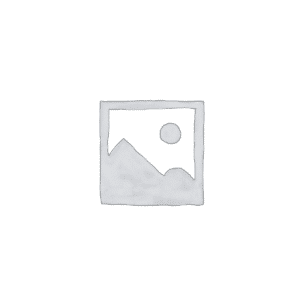

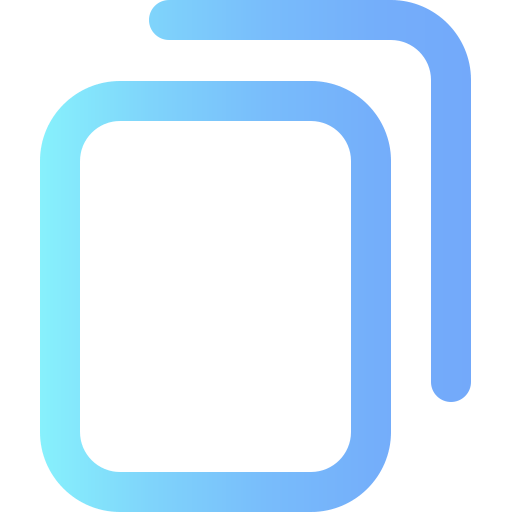

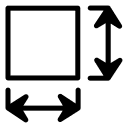
Reviews
There are no reviews yet.